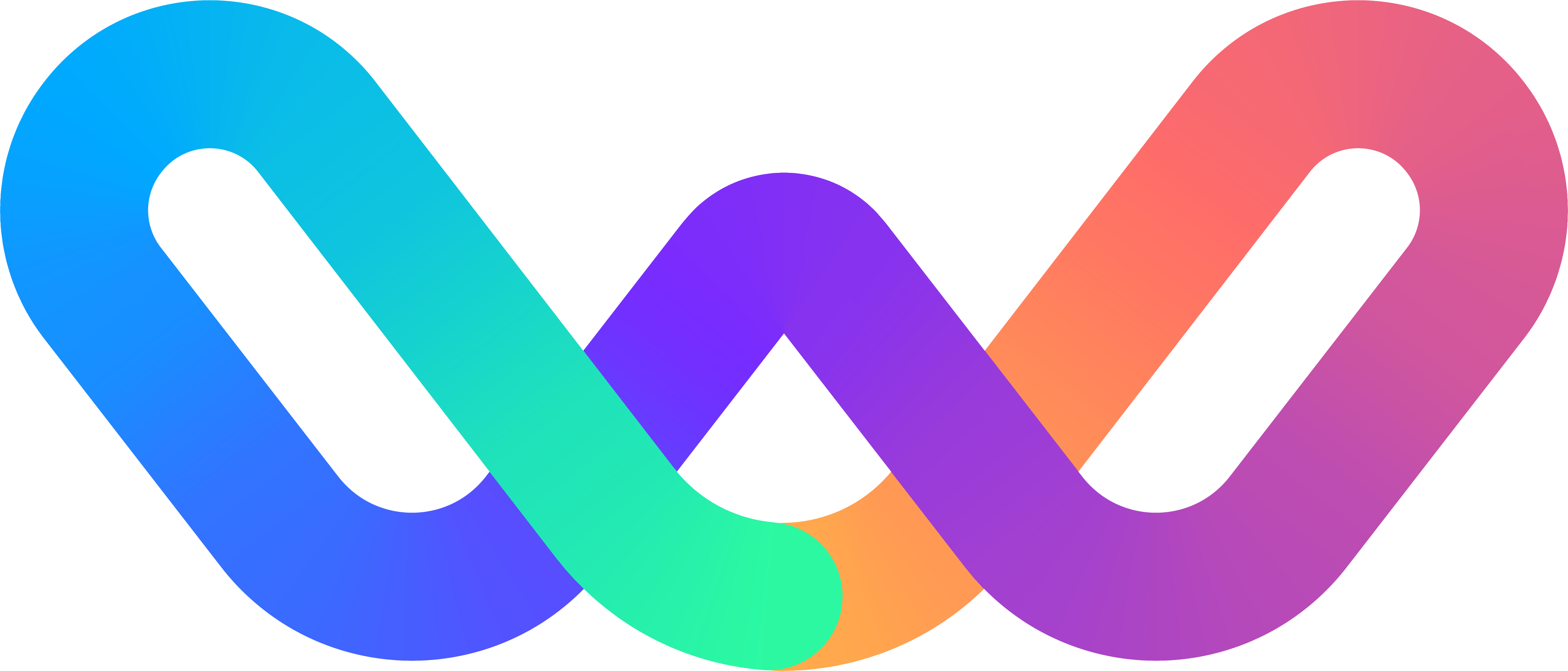

A common practice when collaborating is to check in with each other on a regular basis in order to see how work is progressing and if assistance is required.
The platform allows for the logging of such check-ins through a streamlined check-in process which reuses the existing focus data of individual users.
The purpose of the check-in functionality is to ensure that check-ins happen, and that they are as effective, efficient, accountable and on-point as possible.
By utilizing check-ins we
In order to log a check-in with someone, go to the Focus-dashboard of that person and click the "New check-in button.
This will first take you to the check-in preview.
The purpose of this step is to:
The left column contains the different steps that can be checked in with. Hover over each item to see an explanation.
Toggle the checkbox to include or exclude the step in the check-in. By default, steps which have data are pre-selected to be included. If the step has been checked in previously, you can see how long ago since someone checked in with this person and the particular step.
The different types of check-inable items are:
Each step lists the items the person you are checking in with is currently focused on, and an ability to add notes in association to those items where relevant. The right column displays an indicator or which check-in step you are currently on, and a list of generic discussion questions related to the the current step.
For each item in the check-in process, you can add relevant notes. These might be feedback, additional info or things to followup on in upcoming checki-ins.
To add a note, click the grey "Add a note" label.
If an item has a note from a previous checkin, a purple label is displayed indicating the last time a note was added to this item. Click the label to expand the actual note.
If you reach a step which does not correctly reflect the current priorities of a person, use a separate tab to remove outdated prioritites and/or add missing prioritites, and then click the "Refresh" button in the lower, right corner.
This will fetch an updated set of priorities, while maintaining any comments you have added to pre-existing prioritites before refreshing.
In order to review a past check-in, go to Support Others > Check-ins of the person who did the check-in, and select the relevant check-in from the list. Individual check-ins are only viewable by the person who did the checking in and the person who was checked in with.
The check-in view includes a list of the items checked in with and their associated notes in the left column, and a navigation in the right column indicating the various item types, their count and whether or not there are notes associated with those item types.
To ensure that people are actually being checked in with, use the Individual priorities report, accessible from Organization > Priorities > Individual priorities.
The Individual priorities report exposes when a person was last checked in with, and the percentage of people who were checked in with during the last 7 days.